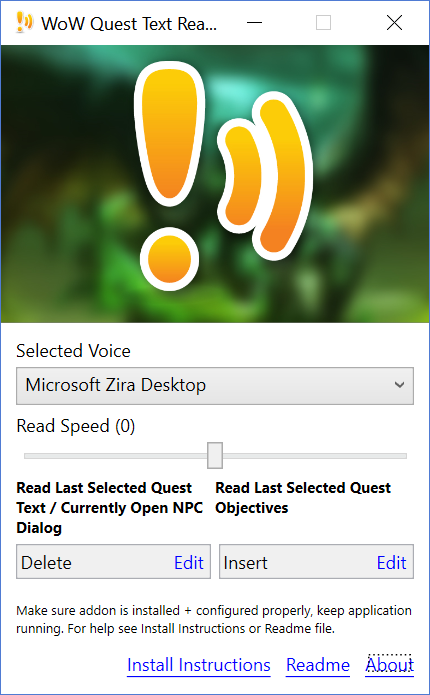Confirmed to work with:
- World of Warcraft: Dragonflight (make sure to load out of date addons)
- World of Warcraft: Classic (read FAQ about moving folders and make sure to load out of date addons)
Demo and installation instructions
What is WoW Quest Text Reader?
WoW Quest Text Reader is a simple Windows application that together with a small WoW addon can read (out load) your last selected quests description/objectives or open NPC quest dialogs when playing World of Warcraft. This is done using text-to-speech technology.
This is the perfect application when you want to learn more about the story behind each quest but you rather play the game than read quest texts. Now you can just grab those quests and start riding or flying to the next quest location while listening to the story of the quests. It's also a perfect tool for those who have trouble reading because of dyslexia or problem with visual impairment.
How does it work?
When playing WoW and you want to enable reading of quest texts you simply launch the WoW Quest Text Reader application.
It must always be running to enable reading of quest texts since there is no text-to-speech engine built into World of Warcraft.
During installation a small WoW addon will be installed. The addon is not responsible for reading the quest texts instead it’s job is only to grab the last selected quests/open NPC quest dialogs description and objective text so it can be copied to the application. This is done using the Windows clipboard and is the only allowed way of copying data between an external application and a World of Warcraft addon (so no hacking, reading in-game memory etc is used). This is a method used by many addons to import or export data.
To make the process simple you don’t have to copy the text from WoW yourself, this is done by the external application when you press one of the application hotkeys. The Wow Quest Text Reader application will send a Shift-F11 or Shift-F12 command (for updating the data, this must be configured properly see installation instructions) and then a Ctrl-C, Ctrl-V command to copy this data to the clipboard, where it can be read using text-to-speech. This should all be invisible to the user. This also means it's very important you set up these keybindings properly, see installation instructions below.
Installation instructions (or watch the video)
-
Run the installer. You will be asked where your World of Warcraft install directory is so a small addon can be installed.
-
Launch the WoW Quest Text Reader application.
-
Set up addon keybindings inside WoW:
- Launch WoW and make sure the addon has been loaded, you might need to select "load out of date addons".
- Enter the regular keybindings menu.
- In the list to the left find and select "WoW Quest Text Reader".
- Bind "Read Quest Objectives" to "Shift-F11" and "Read Quest Text" to "Shift-F12".
This is a very important step! Don't use any other keybinding since WoW Quest Text Reader is hardwired to use these for communicating with the addon. You will be able to select your own keybindings in the application instead.
- Start using (see usage instructions).
Usage instructions
-
Make sure application is running!
-
Inside World of Warcraft you can select and have quest texts read to you in two different ways:
- From an open quest dialog from an NPC. For example before accepting a quest or when selecting your quest reward.
Because of limitations to WoW, quest reward texts can only be read when open in a NPC dialog.
- From your quest log (including the objectives list and world map). If you don’t want the quest on screen you can simply click it once then close it. It will still be consider the last selected quest which means it can be read to you.
-
Click one of the application hotkeys (NOT addon hotkeys Shift-F11/Shift-F12), defaults are "Insert" and "Delete". If everything was set up correctly the quest description or objectives will be read out loud! If you wish to stop the reading simply press the same hotkey again.
-
Enjoy! (Or if you can’t get it working check the FAQ and troubleshooting section).
FAQ and troubleshooting
Question: Nothing happens when I press one of the configured hotkey.
Answer:
- Make sure the "WoW Quest Text Reader" application is running.
- Make sure addon has been installed. This should be done for you when installing the application, if not make sure you entered the correct WoW installation path when the installer asks you about it.
- Make sure the addon has been loaded, you might need to select "load out of date addons".
- Make sure you bound the addon hotkeys to Shift-F11 (Read Quest Objectives) and Shift-F12 (Read Quest Text) from the WoW keybindings menu.
- Make sure you have selected a quest in the quest log, objectives list or world map before pressing the hotkey.
- Make sure you press one of the hotkeys listed in the application, not the addon hotkeys Shift-F11 or Shift-F12.
- Make sure the text-to-speech engine is working. Try changing the selected voice in the application, you should hear it say "Hello this is [voice name] speaking".
- Try restarting the application, something could have gone wrong when creating the hotkey hooks.
- Try reinstalling the application, the addon was perhaps not installed correctly, make sure you select the correct WoW directory during install.
- Always restart WoW if it was running while installing the addon.
Question: Can I change the voice? How can I have more voices?
Answer:
Yes you can, just a pick another one from the voice drop down menu inside the application.
You can even download and install new voices as long as they are compatible with the Microsoft text-to-speech engine.
Question: Does this work with WoW Classic?
Answer:
While I have not optimized WoW Quest Text Reader or tested it using Classic some users have reported it is working. One thing you may need to do however is to move the addon from the <YourWowDirectory>\_retail_\Interface\AddOns\WoWQuestTextReader directory to the <YourWowDirectory>\_classic_\Interface\AddOns\WoWQuestTextReader directory.
Let me know if it works :)
Support my work on the WoW Quest Text Reader
Some of you have asked how you can support the project if it has helped you :) just use the Donate button below. Much appreciated and thank you!